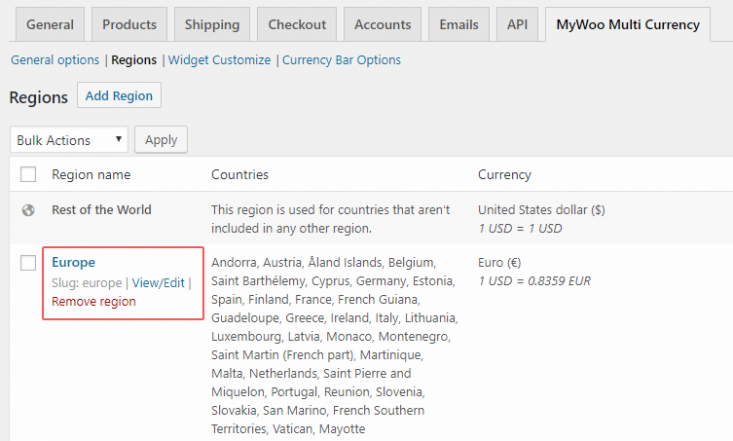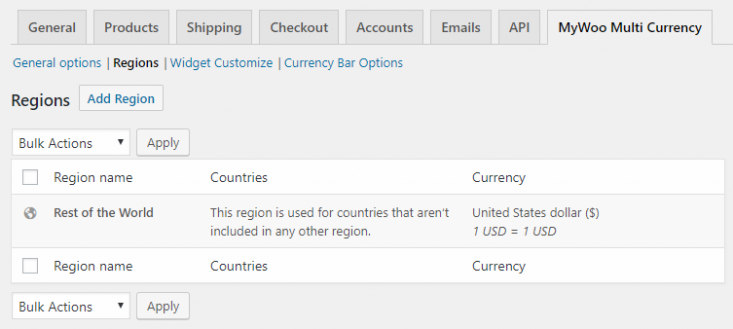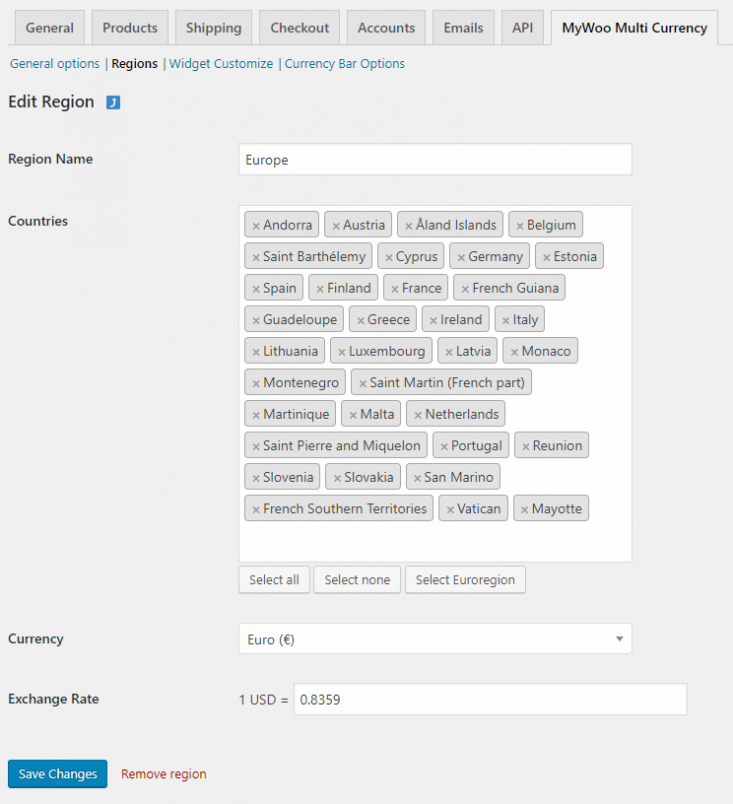Setup Regions
To set up MyWoo Multi Currency, you have to set up regions, then add countries and currency options to those regions. You can create as many regions as you like to build your country-based pricing strategy.
Pricing Regions
A Pricing Region is a geographical area to which you sell your products at a different price. If you need, you can set a different currency and an exchange rate.
Customers will buy at the price corresponding to the region of their country. They can use the option Price Based On to choose between using the billing country or the shipping country for the matching.
Adding & managing regions
To set up shipping regions, go to WooCommerce → Settings → MyWoo Multi Currency →Regions.
If it’s your first time visiting to WooCommerce → Settings → MyWoo Multi Currency →Regions, you will see the Rest of the World region.
Rest of the World region uses the default WooCommerce pricing and currency.
Adding a new region
Go to WooCommerce → Settings → MyWoo Multi Currency →Regions and click the Add Region button at the top.
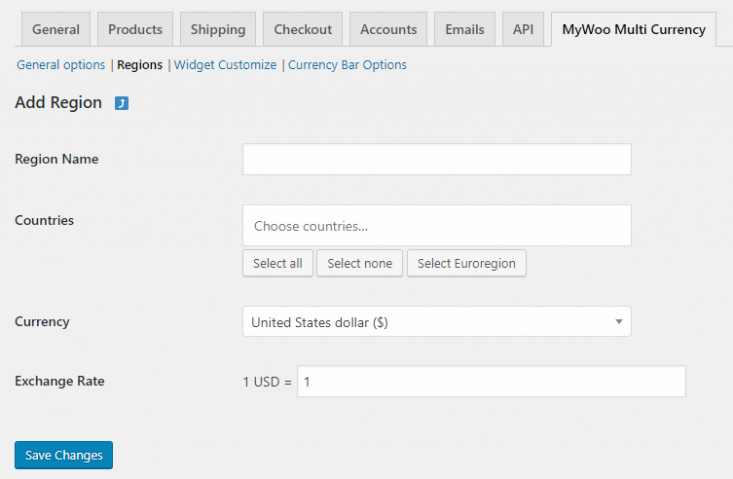
To set up a new region, you have to enter a value for the following fields:
Region Name
Enter a descriptive name to identify the zone.
Countries
Select the countries to include in the region. You can include as many countries as you need to build the pricing regions. Also each country can be only in one in region.
Currency
Define the currency the region will be priced in.
Exchange Rate
Add your exchange rate with your default money currency which has been already defined on WooCommerce settings.
Editing and removing Regions
To edit or remove a region:
1. Go to WooCommerce → Settings → MyWoo Multi Currency →Regions
2. Hover over Region Name, and the option to View/Edit and Remove region appear.
3. Select View/Edit and a screen appears so you can change the values or you can Remove it.
4. Save changes.